Paceguru Running Schedule Planning
In Pace Guru's latest 1.1.0 version, we've launched running schedule planning functionality. Simply put, it allows users to schedule their training plans by date—for example, scheduling an easy run for next Monday and an intense workout for Tuesday. When the scheduled time arrives, just open Workout on your watch, and the day's plan automatically appears at the top for immediate training.
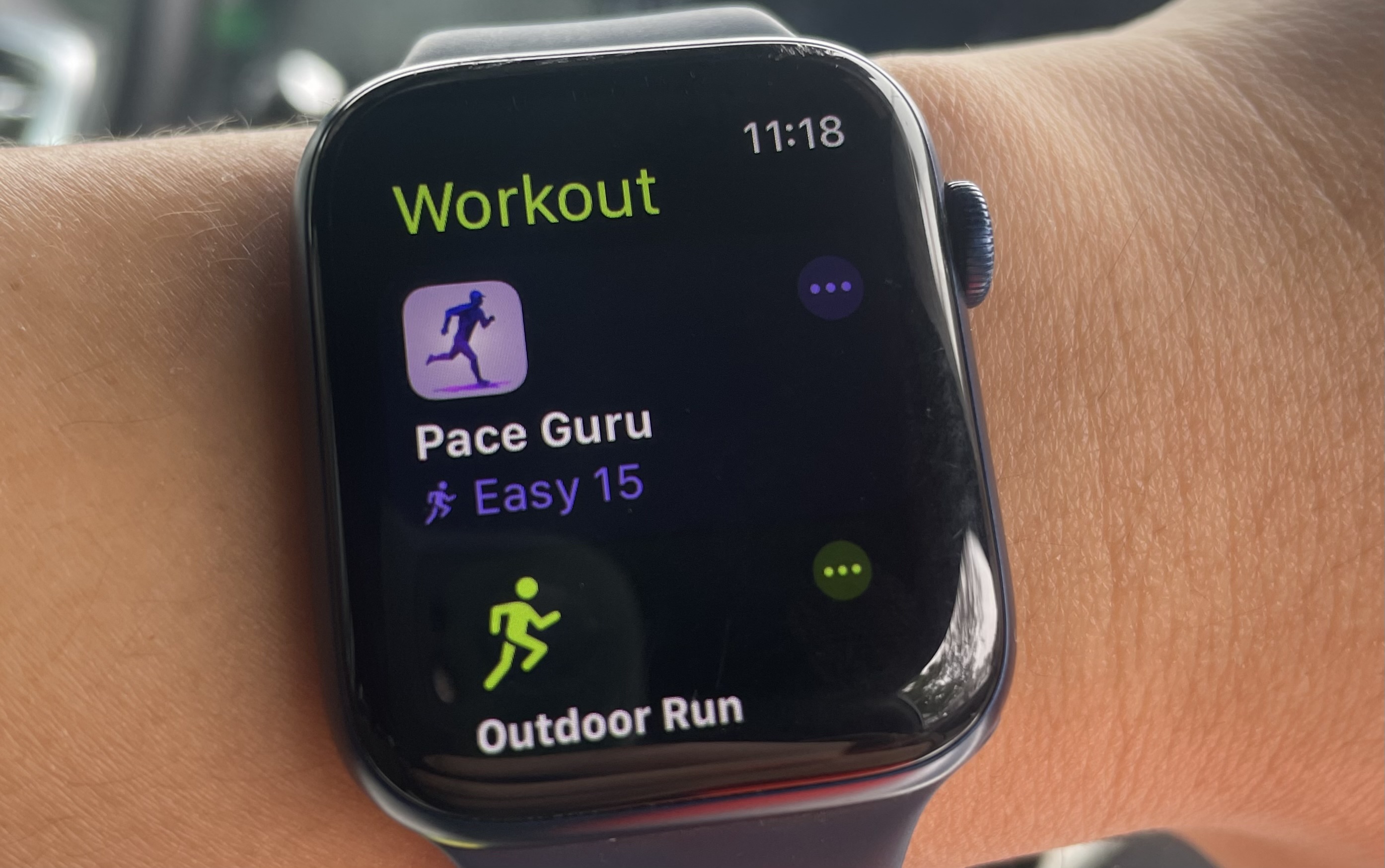
So how does this feature work?
Adding Plans
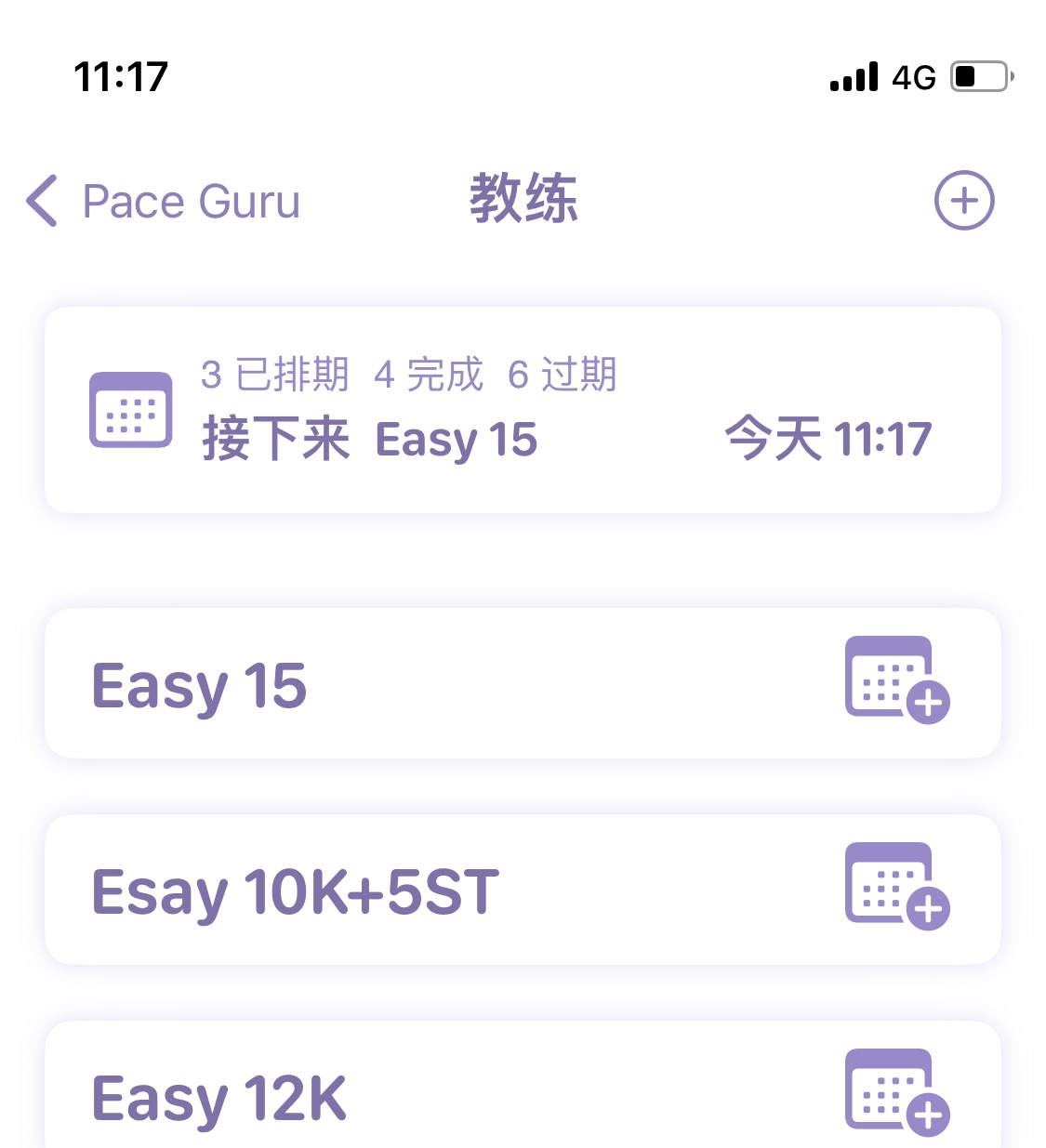
You add training plans, so this feature is naturally located within the training plan list.
In each training plan, there's a small button to add dates—click it to select the corresponding date and time.
At the top of this list, there's also an area displaying currently scheduled plans. If you click it...
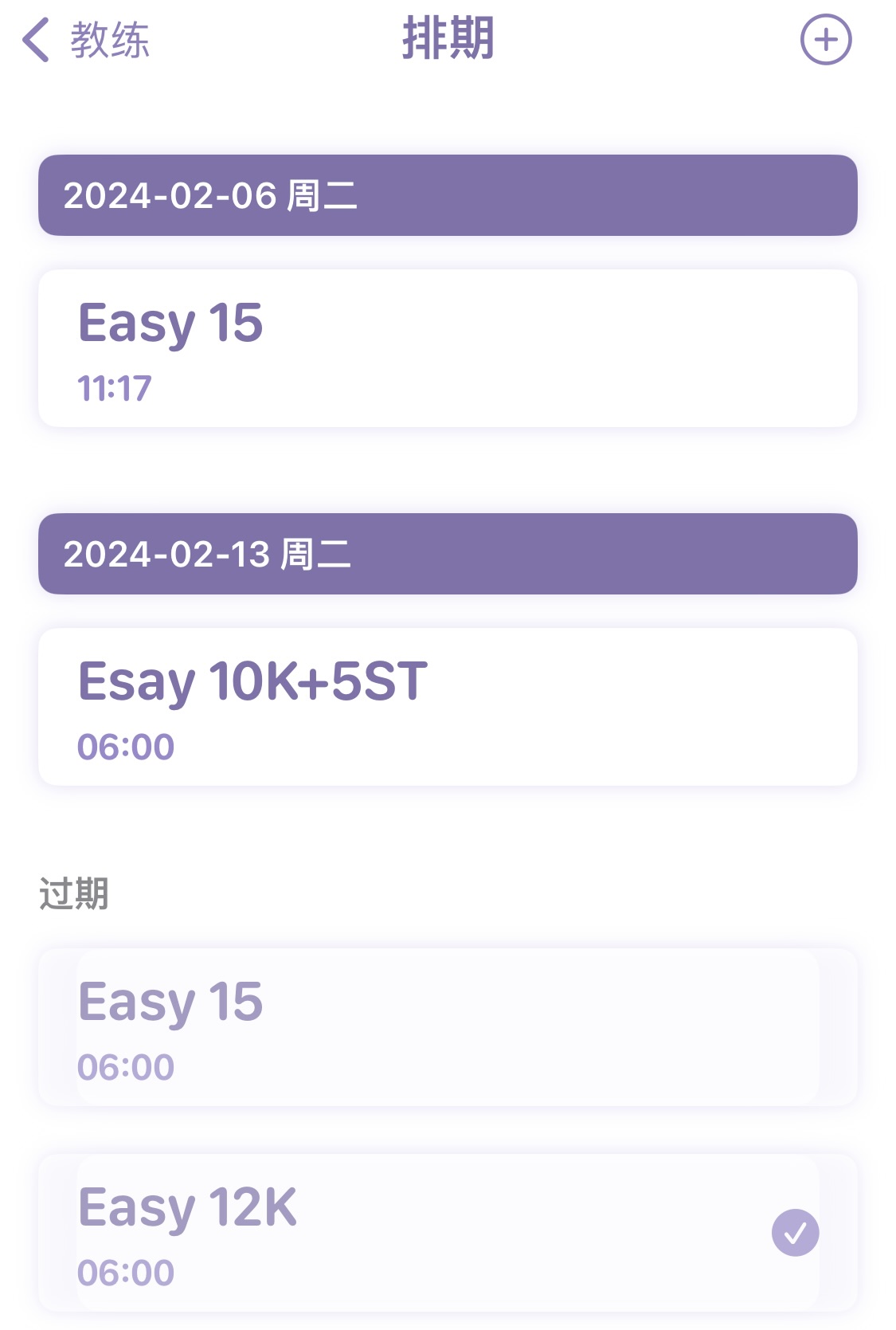
You'll enter an interface showing all scheduled plans, where future scheduled plans are grouped by date. In the top right corner of this interface, there's an add button—clicking it takes you to the running plan interface for the next 10 days.
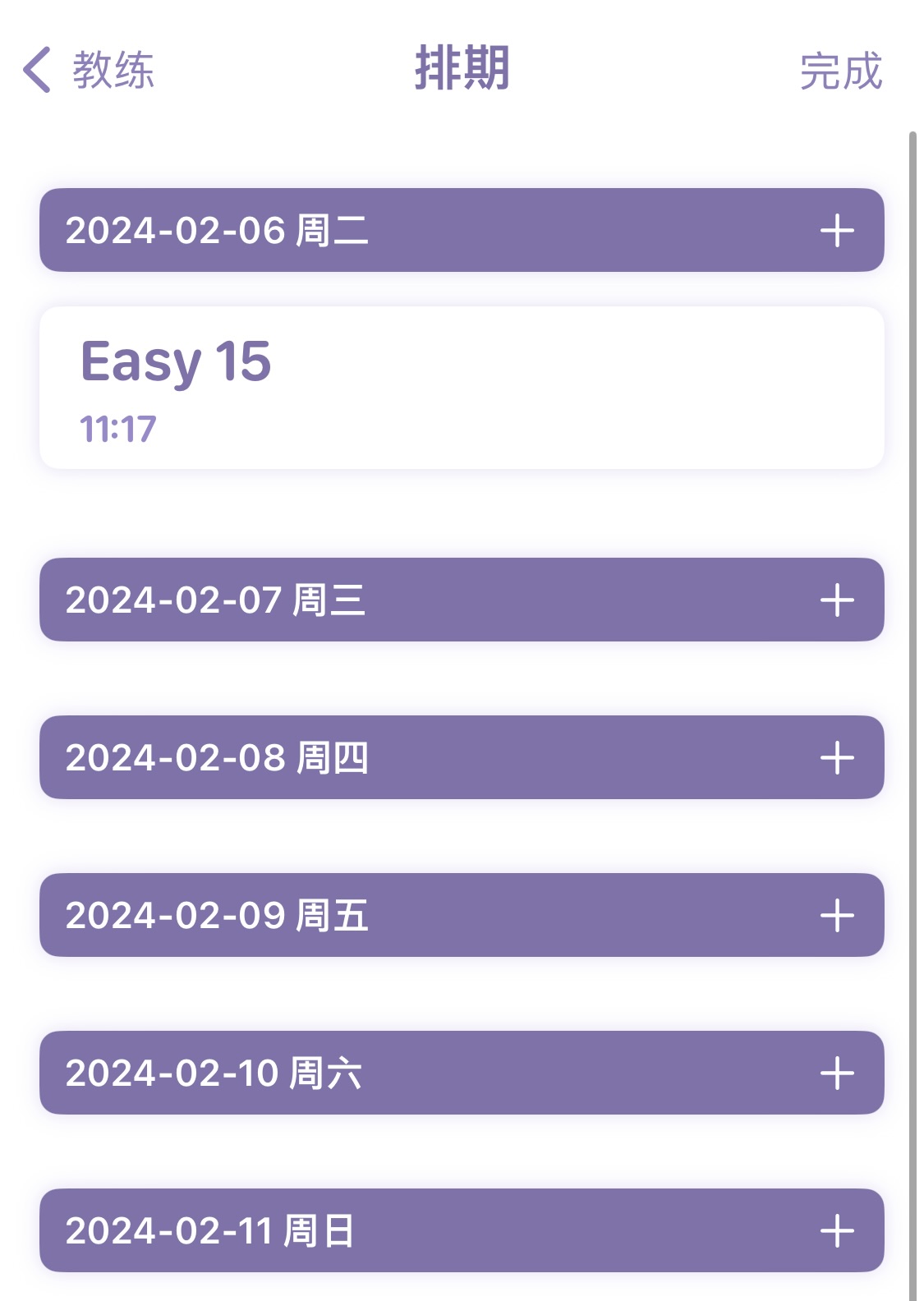
Here, just click the plus sign on the corresponding date to add the appropriate plan.
Plan Display
Beyond the plan list, to provide prominent reminders for running plans, we've also added a next plan display on Pace Guru's home page.
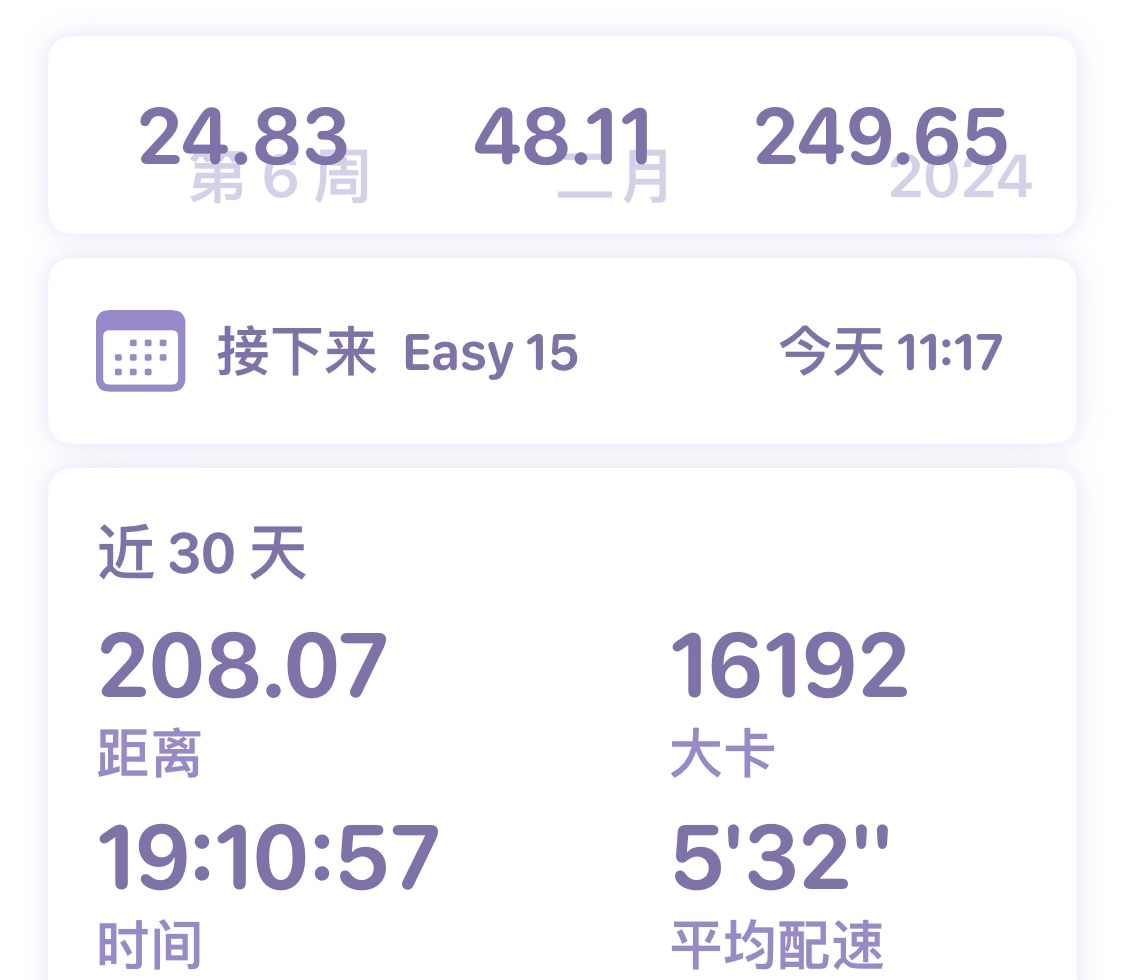
Of course, Widget support is also included.
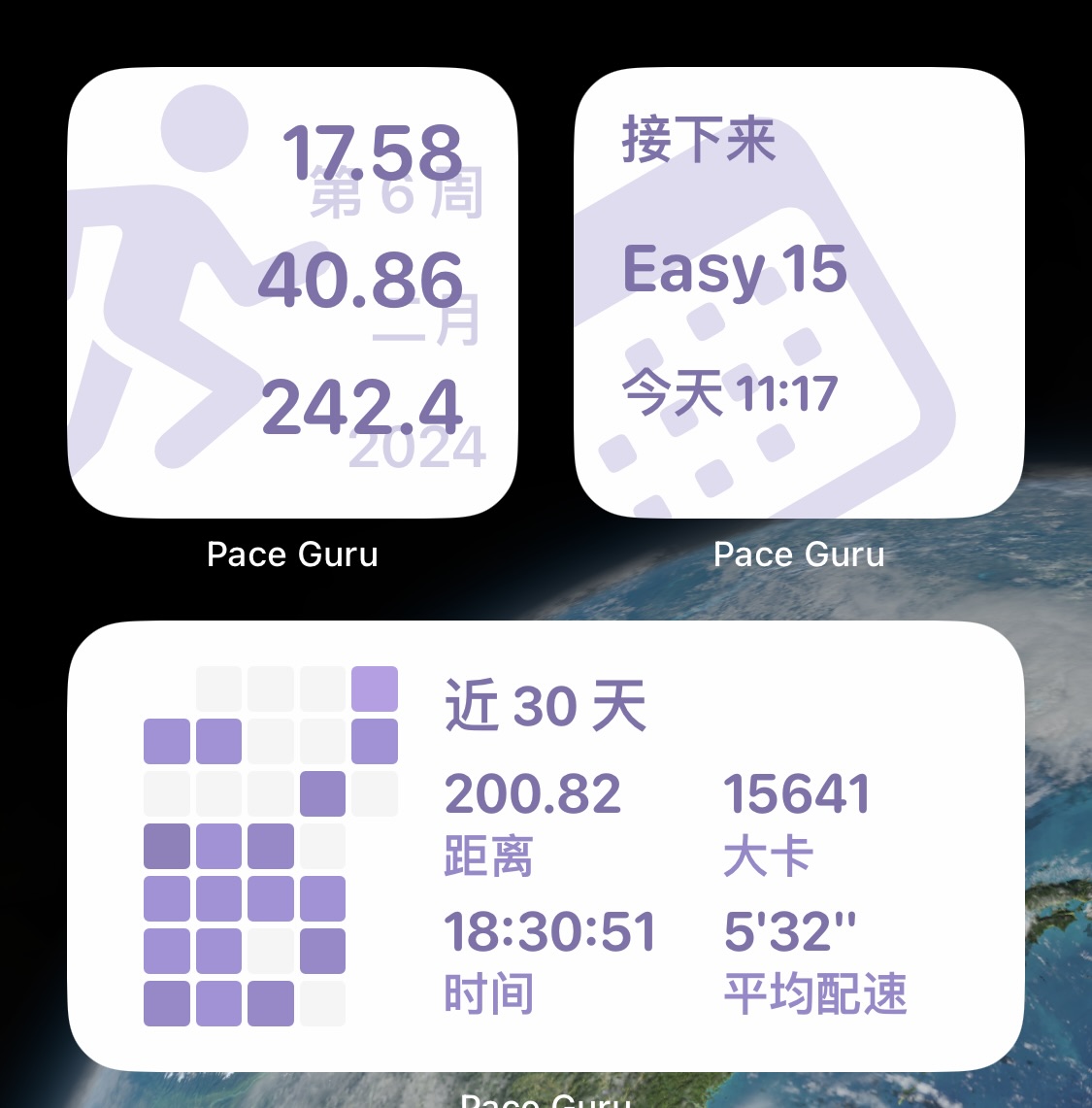
Final Thoughts
As a developer, I actually have many complaints about Apple's scheduling interface in this version. Overall, it's just in a "barely usable" state—not particularly user-friendly.
For example, after sending a plan to the watch via code, the watch doesn't provide feedback on whether the addition was successful, though failures are rare.
Another issue is permission request popups when adding plans—if users click reject, they have no opportunity to modify this permission later.
Hopefully Apple will allocate resources to update this library. Creating a one or two-week plan and following it for training generally provides better performance improvements than random running.